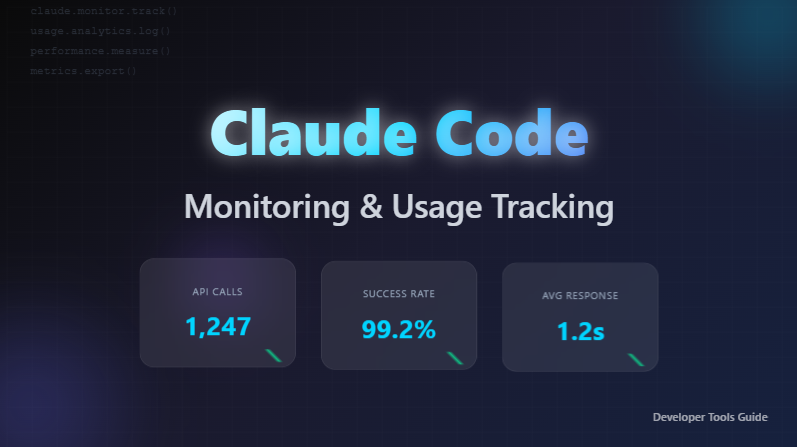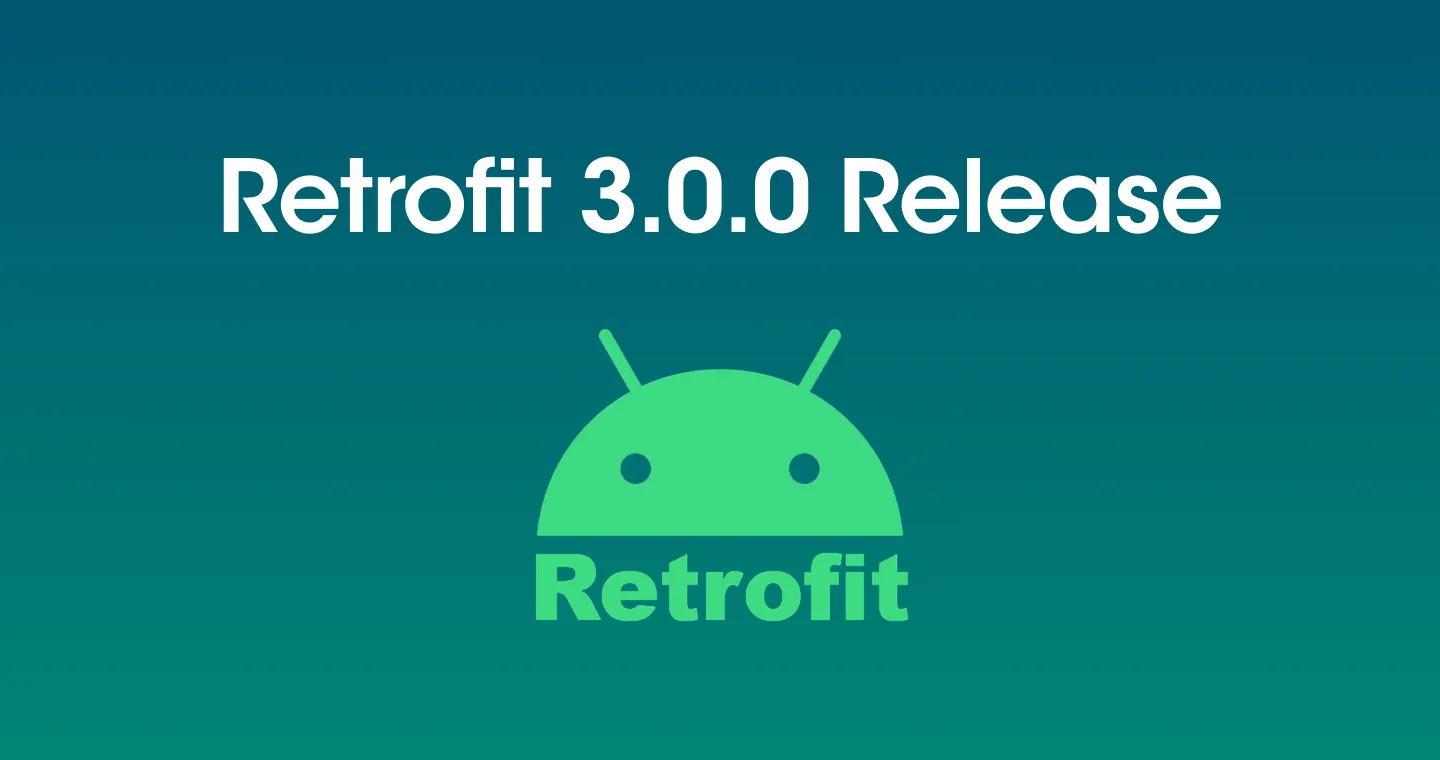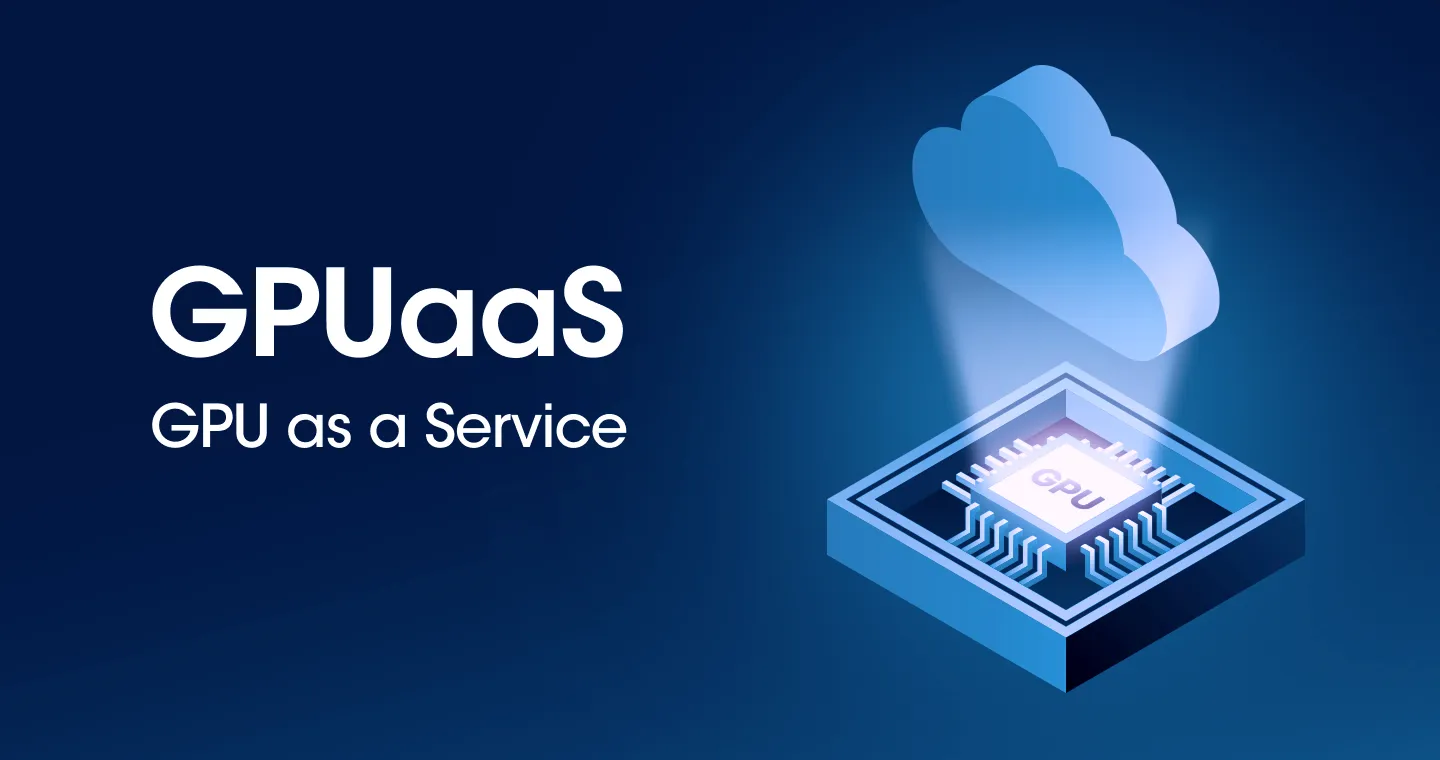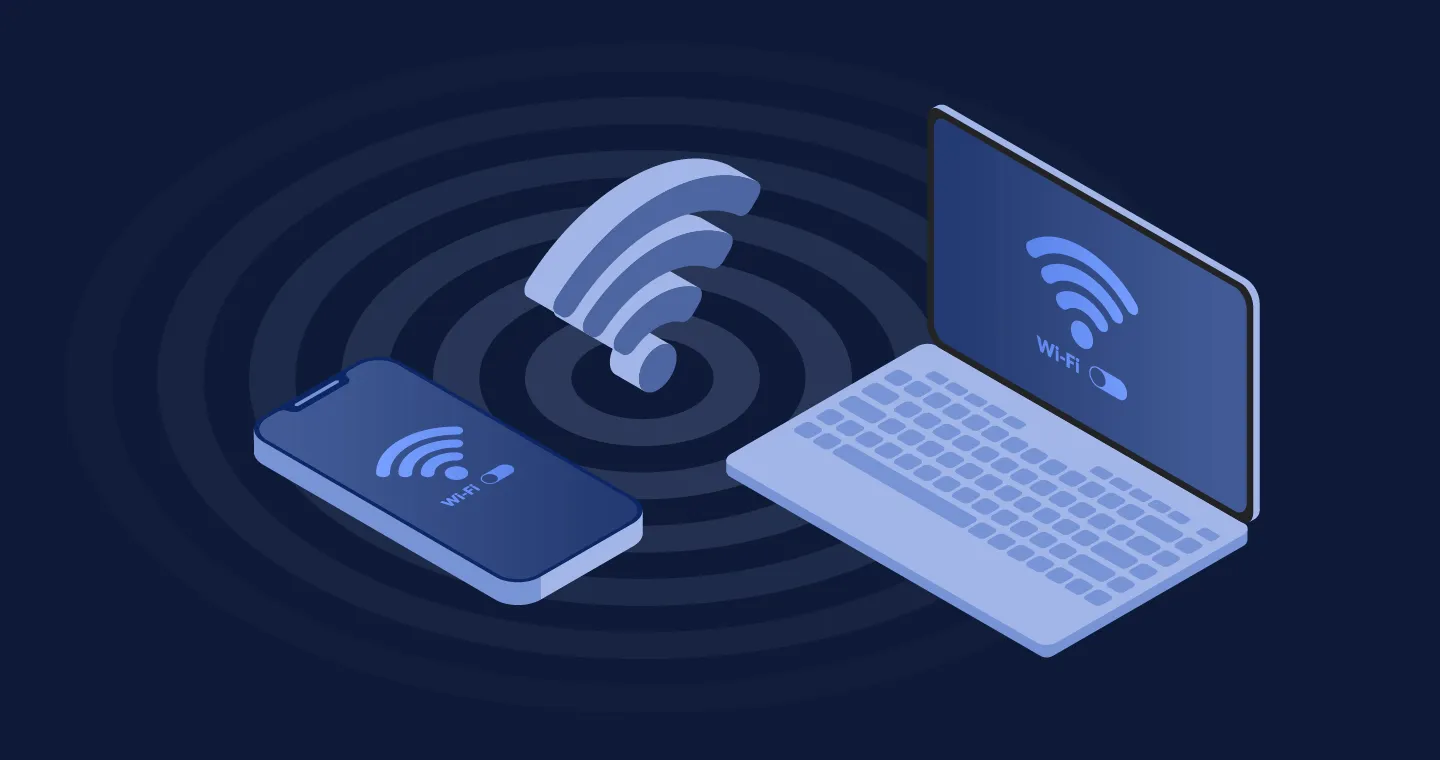
When developing apps, MacBooks get increasingly stuck as heavy emulators, Android Studio, various services launched in Docker, and even Xcode all run at the same time. When the build time is over 2 minutes, I naturally find myself turning on social media.
When I was thinking about how to create a lightweight development environment, I came up with the idea that an emulator could be replaced with an actual device. However, the problem was the work environment. WhATap has the advantage of being able to work freely in a spacious lounge, but carrying multiple devices and USB cables was quite cumbersome.
For developers experiencing this inconvenience, we'll share tips for using wireless debugging and device mirroring features. By utilizing this feature, smooth development is possible without a USB cable, and a more efficient workflow can be built.
Connecting devices with wireless debugging
There are many ways to connect devices wirelessly via ADB, but in this post, I'll show you the easiest method.
Select [Device List] and select Pair Devices Using Wi-Fi.
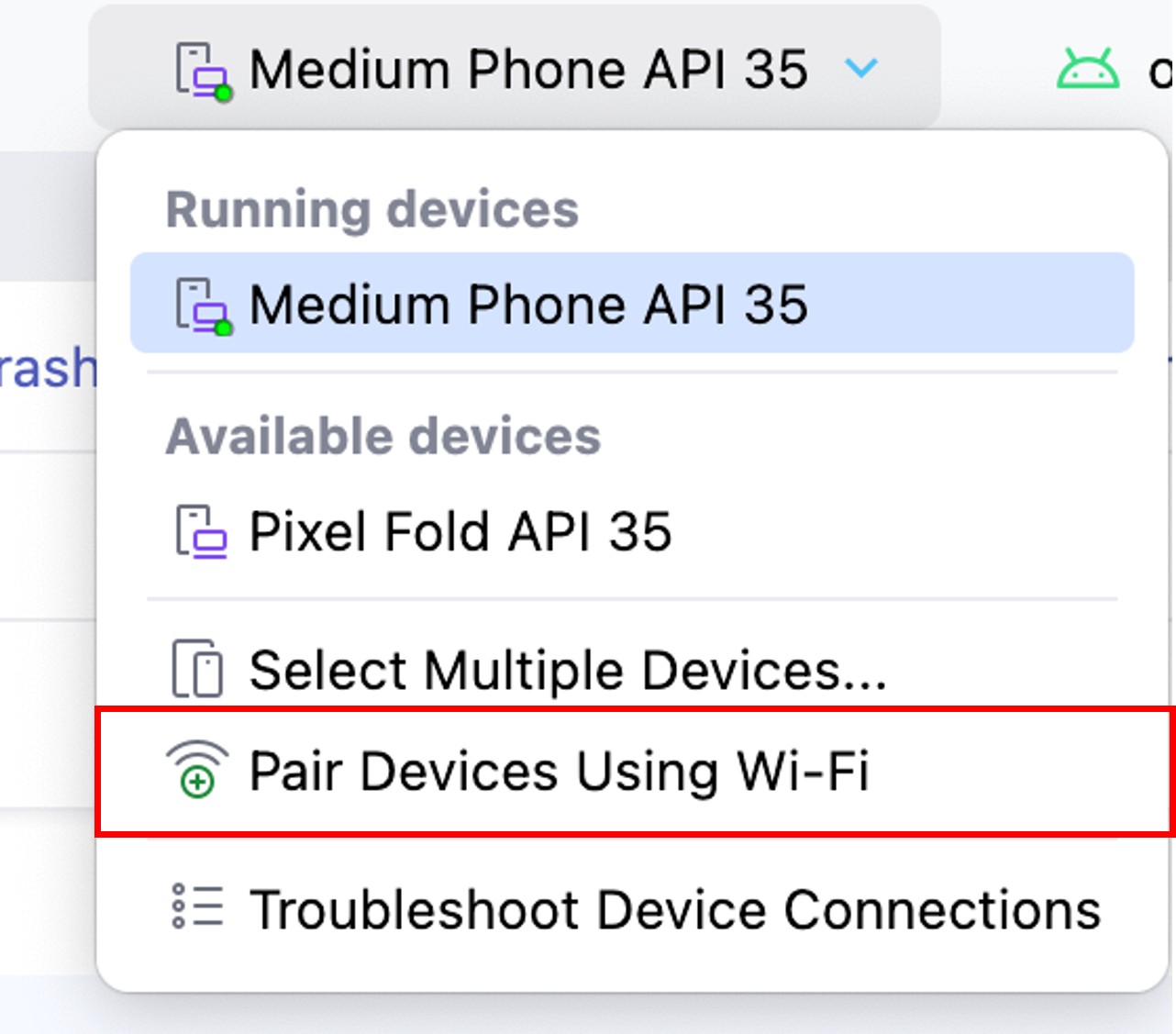
Then, a QR code appears as follows.
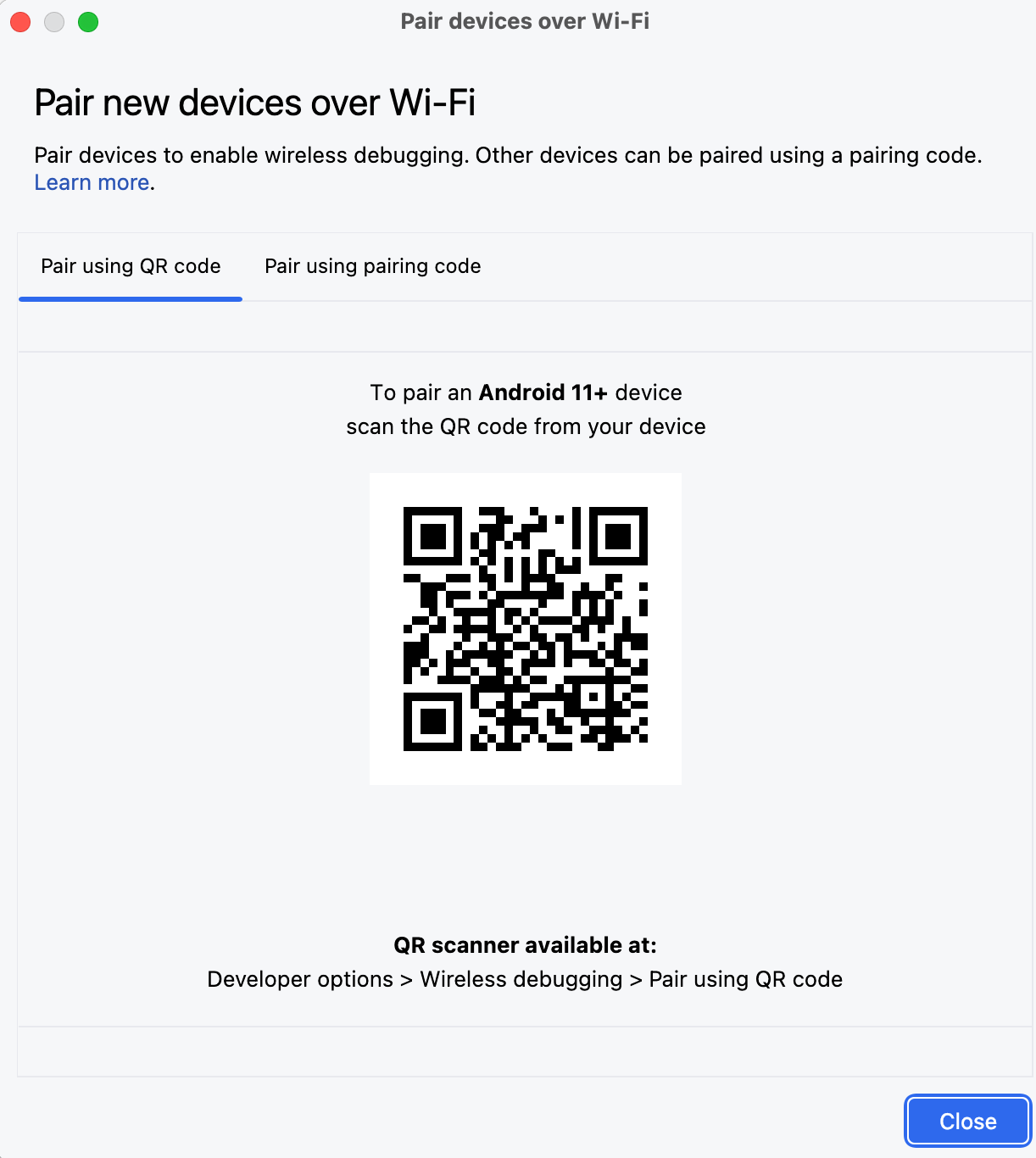
Follow the guide Developer Tools > Wireless Debugging > Pairing Devices with QR CodesAfter selecting, scan the QR code to easily confirm the Wi-Fi pairing.
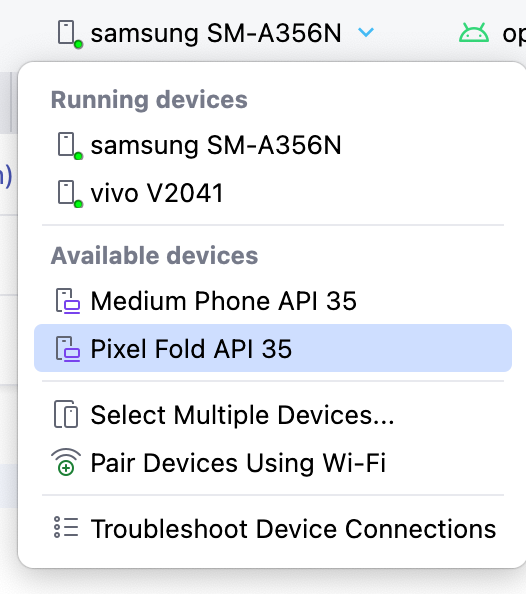

It is now possible to check devices connected via Wi-Fi through ADB. Devices can be easily connected to ADB without a separate cable, so I can carry my laptop and work freely in the lounge.
Since you're connected to ADB, you can install apps, perform debugging, and check logs. However, in order to develop an app, it is necessary to test while watching a screen in real time. How can this problem be solved?
Developing screens through device mirroring
If you press the '+' button on the Running Devices tab, you can check not only existing emulators, but also actual connected devices.
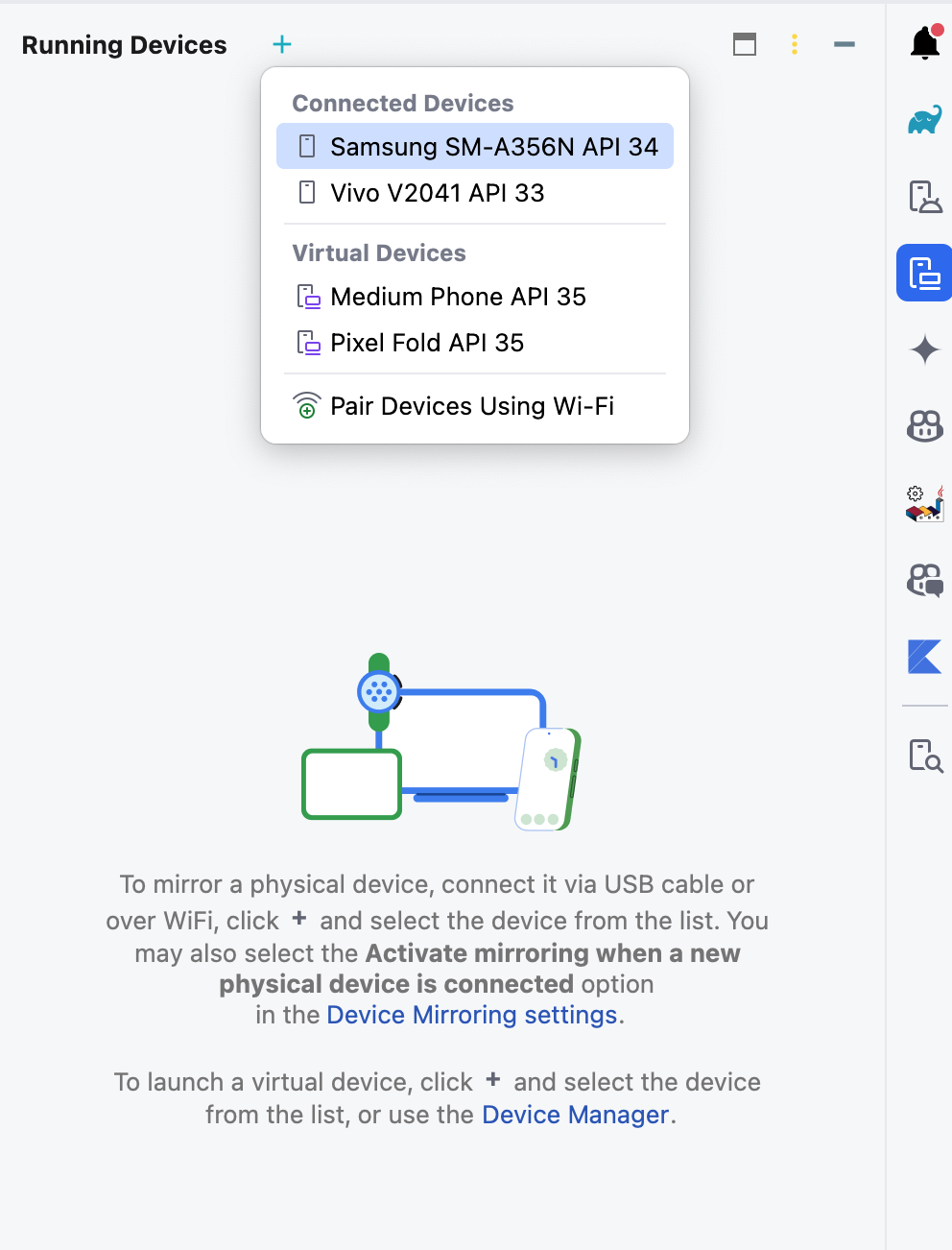
When the desired device is selected, the screen is mirrored as follows.
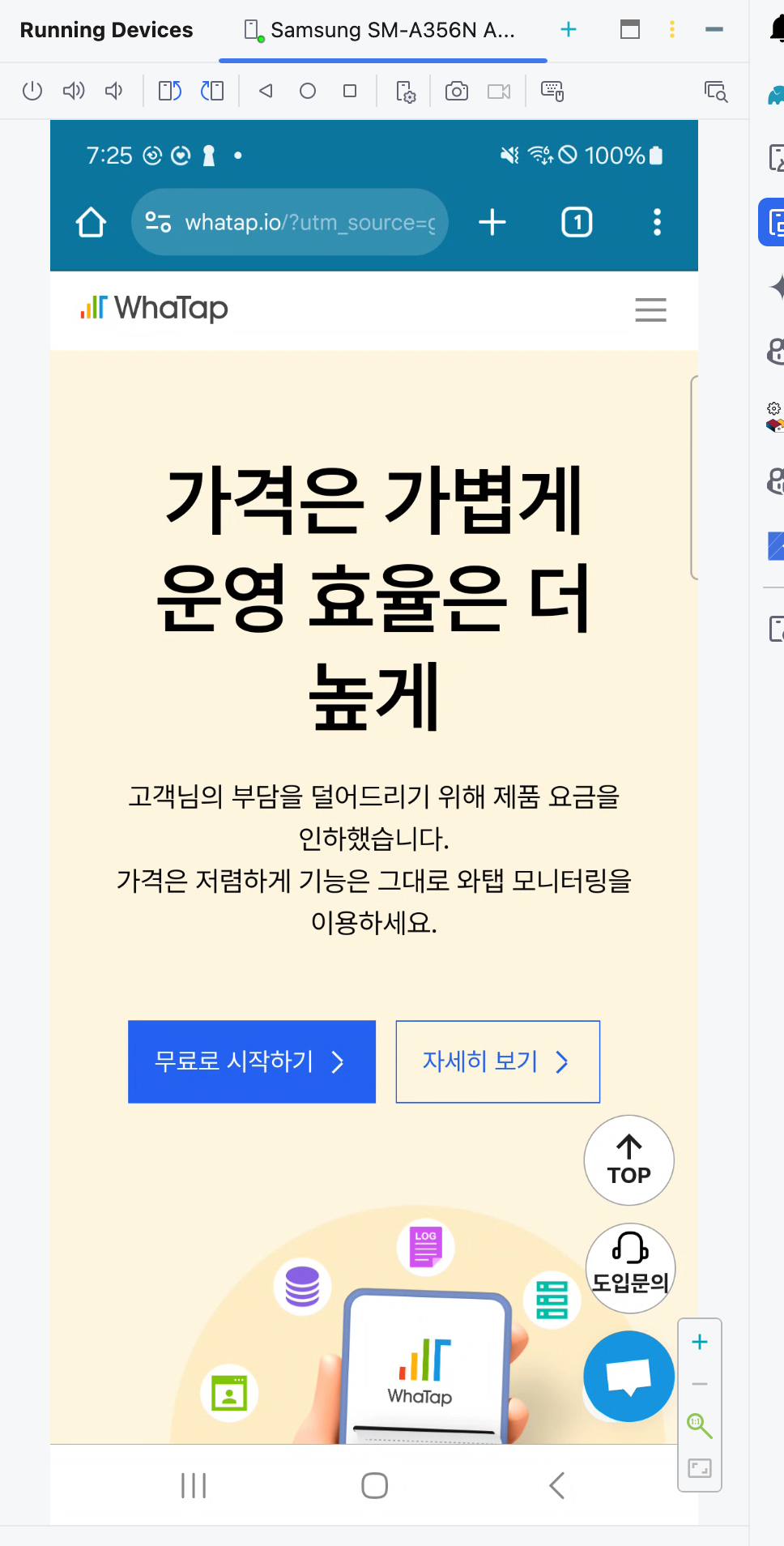
Various debugging tools such as Layout Inspector can be used as is, so you can work smoothly without any restrictions during UI development.

Finalization: Optimized development environment with wireless debugging
In this post, I introduced how to use wireless debugging and mirroring functions to develop a real device without an emulator. Note, however, that wireless debugging is only possible when connected to the same network. WhaTap was able to effectively utilize this feature because the lounge and office use the same network.
In particular, it was very convenient that I didn't have to physically connect the device to the PC while it was plugged into a charger. Above all, the biggest advantage was that it was possible to develop apps even if you shut down the emulator, which consumes 2 GB of RAM each. Also, since testing using Firebase Test Lab is possible in addition to the Layout Inspector, it is a good choice for those who were burdened with using an emulator during the development process to try out a wireless development environment.
References
- https://developer.android.com/studio/releases/past-releases/as-hedgehog-release-notes?hl=ko
- https://developer.android.com/studio/run/device?hl=ko
- https://developer.android.com/studio/test/gradle-managed-devices?hl=ko
.svg)