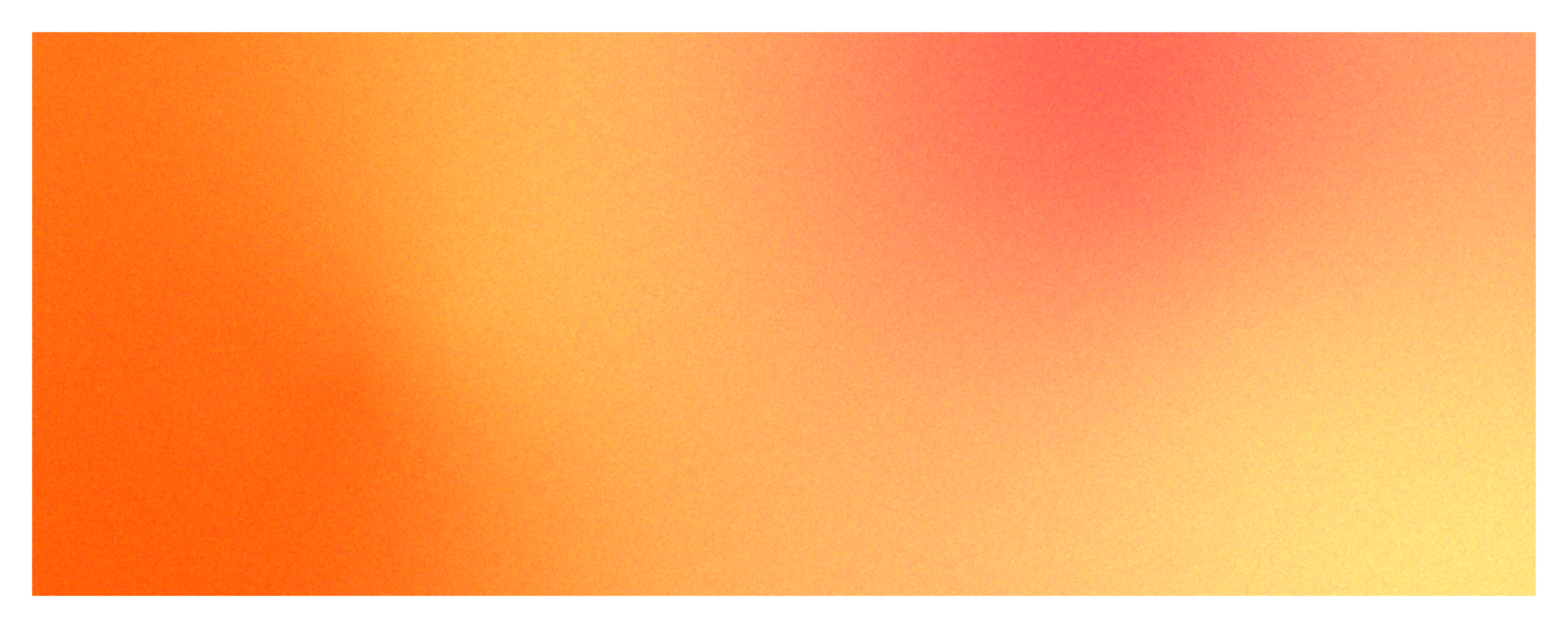
Hello everyone. It's getting a little chilly, and fall seems to be rushing by without a chance to hold on. Before we head into winter, we thought we'd take a look back in October's Whatap newsletter. 😊 We'll talk about the multi-factor authentication we deployed last September and how to set it up. After that, we'll walk you through the menu changes in our application monitoring service.
Enhanced Security for WhaTap Services with Multi-Factor Authentication
What is multi-factor authentication?
Multi-factor authentication (MFA) is a practice of authenticating users with two or more factors, which can provide greater security for accounts and services.
According to a survey conducted by Microsoft, 99.9% of compromised accounts do not use multi-factor authentication, and only 11% of corporate accounts are protected by MFA methods. On the other hand, in a survey of 250 hackers, 38% of respondents chose multi-factor authentication as the most difficult security method to hack. WhaTap Labs is the first in the monitoring industry to offer multi-factor authentication to protect your privacy and monitoring data.
Setting up multi-factor authentication
Currently, WhaTap monitoring service provides OTP method and email token method as multi-factor authentication methods. We recommend the OTP method.
OTP stands for One Time Password and refers to a method of authentication through a randomly generated one-time password rather than a fixed password.
You can go to the account information management page and set up multi-factor authentication by following the steps below.
- Log in to [WhaTap Monitoring Service].
- Select your profile icon in the top right corner. A drop-down menu will appear.
- Select Manage Account Information from the drop-down menu.
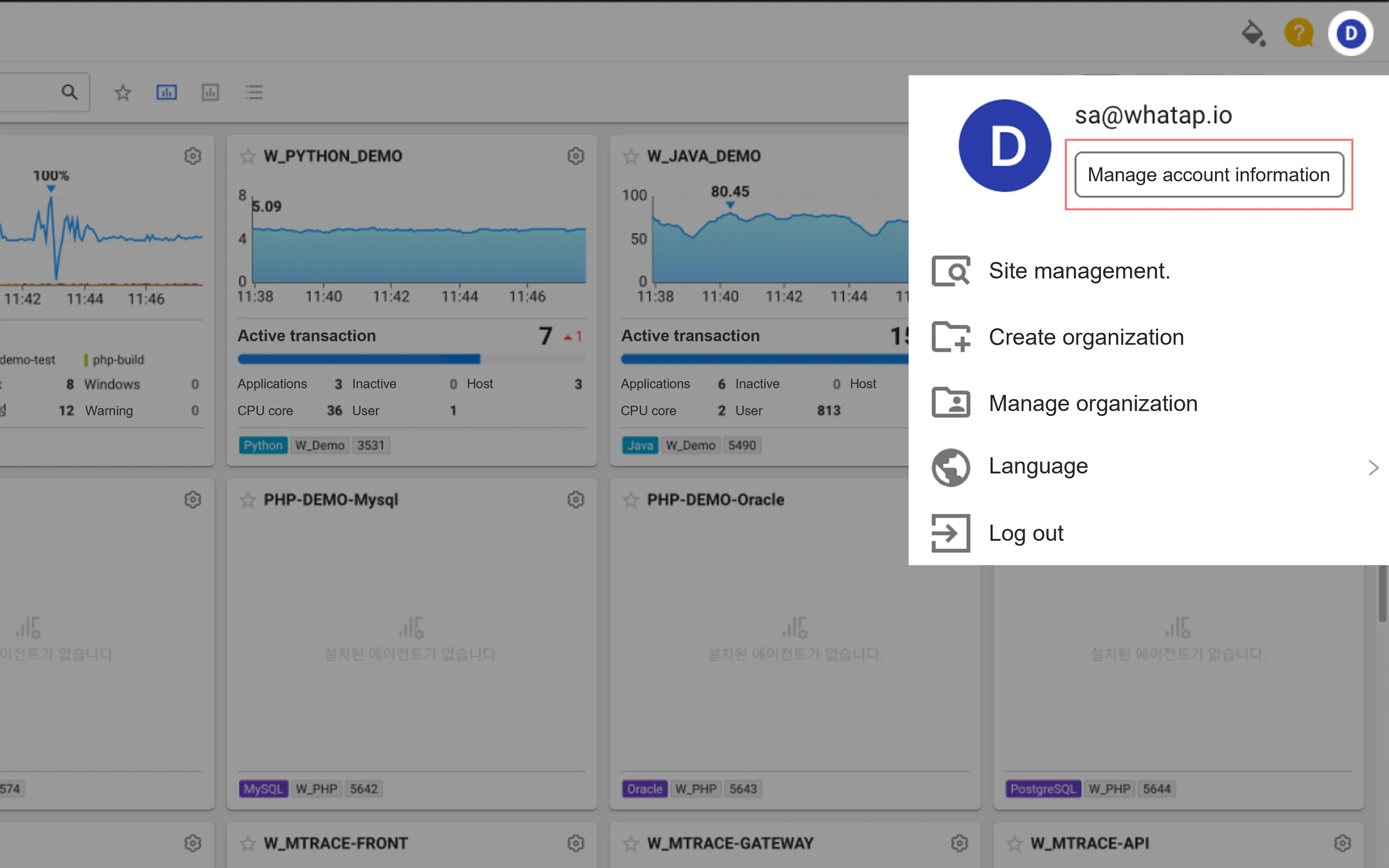
- Scroll down the page to the Multi-Factor Authentication panel.
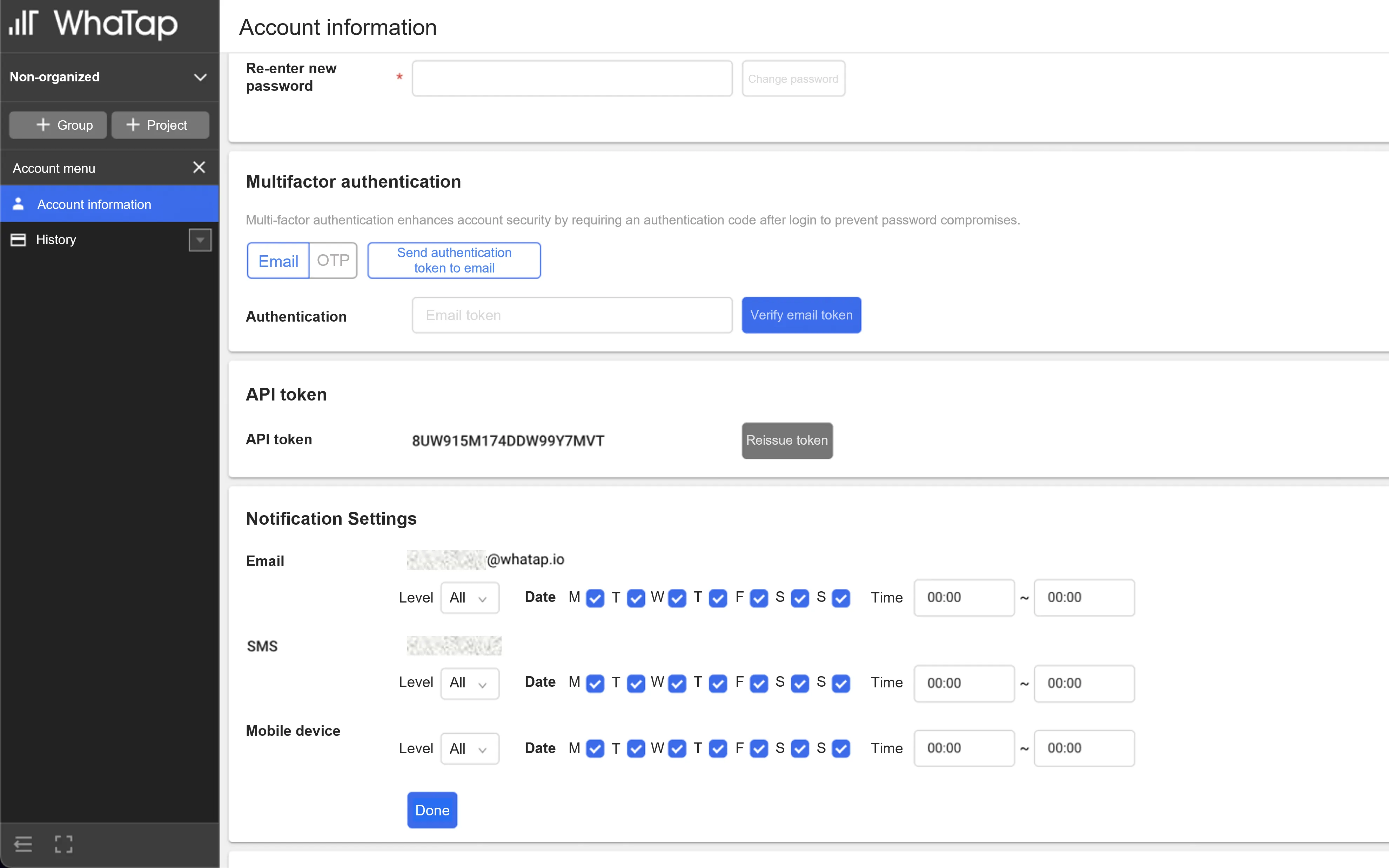
1. OTP authentication
If you chose OTP as your multi-factor authentication method, you'll need to install an OTP app on your mobile device.
- Android: Google OTP
- iOS : Google Authenticator
Set up OTP-based multi-factor authentication
- 1. select OTP as the multi-factor authentication method and select OTP key (re)generation
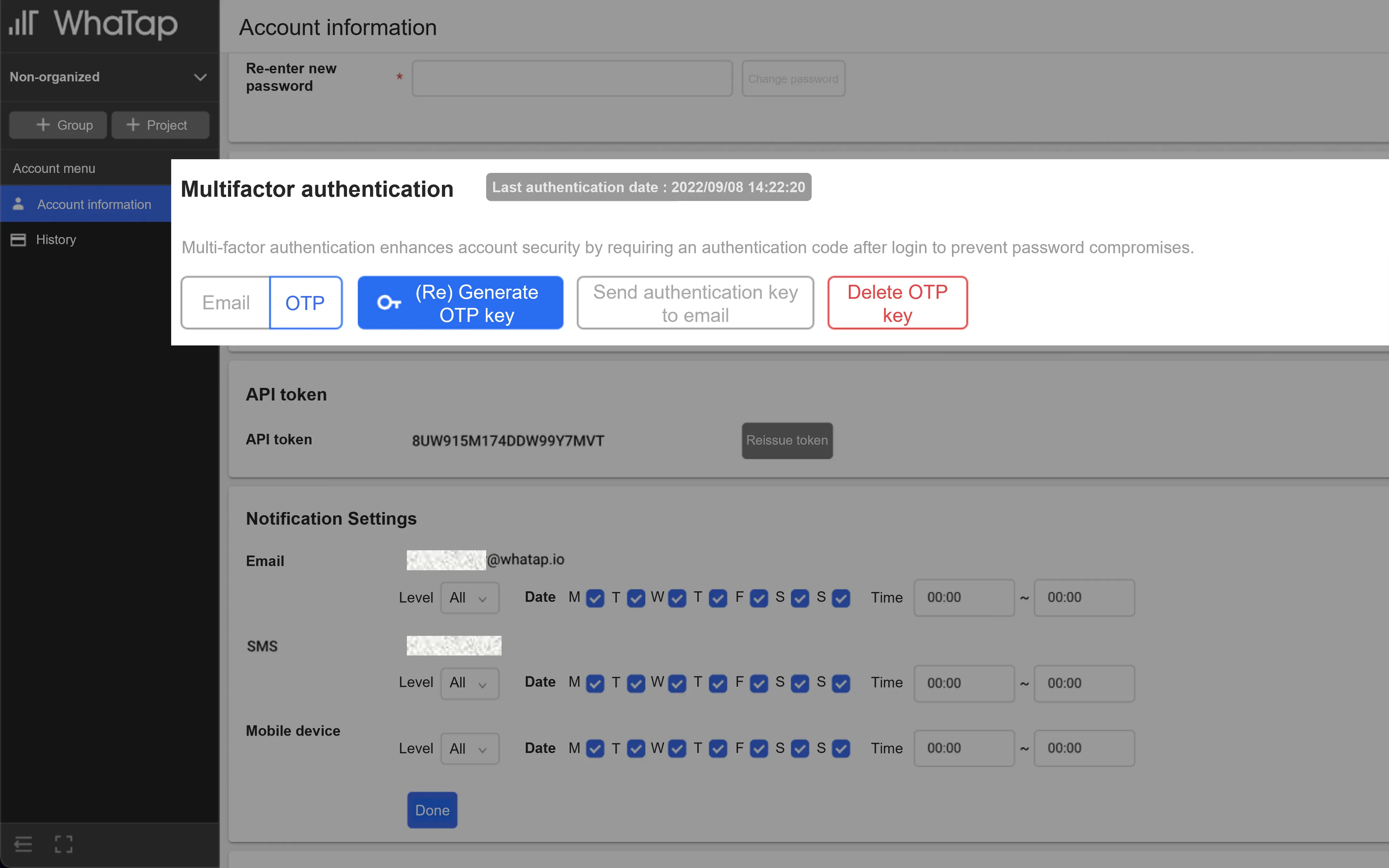
- 2. Choose a QR code or OTP key, then redeem the key in the OTP app on your mobile device.
- For convenience, we recommend using the QR code method.
- When using a QR code, select "Scan a QR code" and scan the QR code on your mobile device.
- To use an OTP key, select "Enter a setup key" and enter your user account and OTP key on your mobile device.
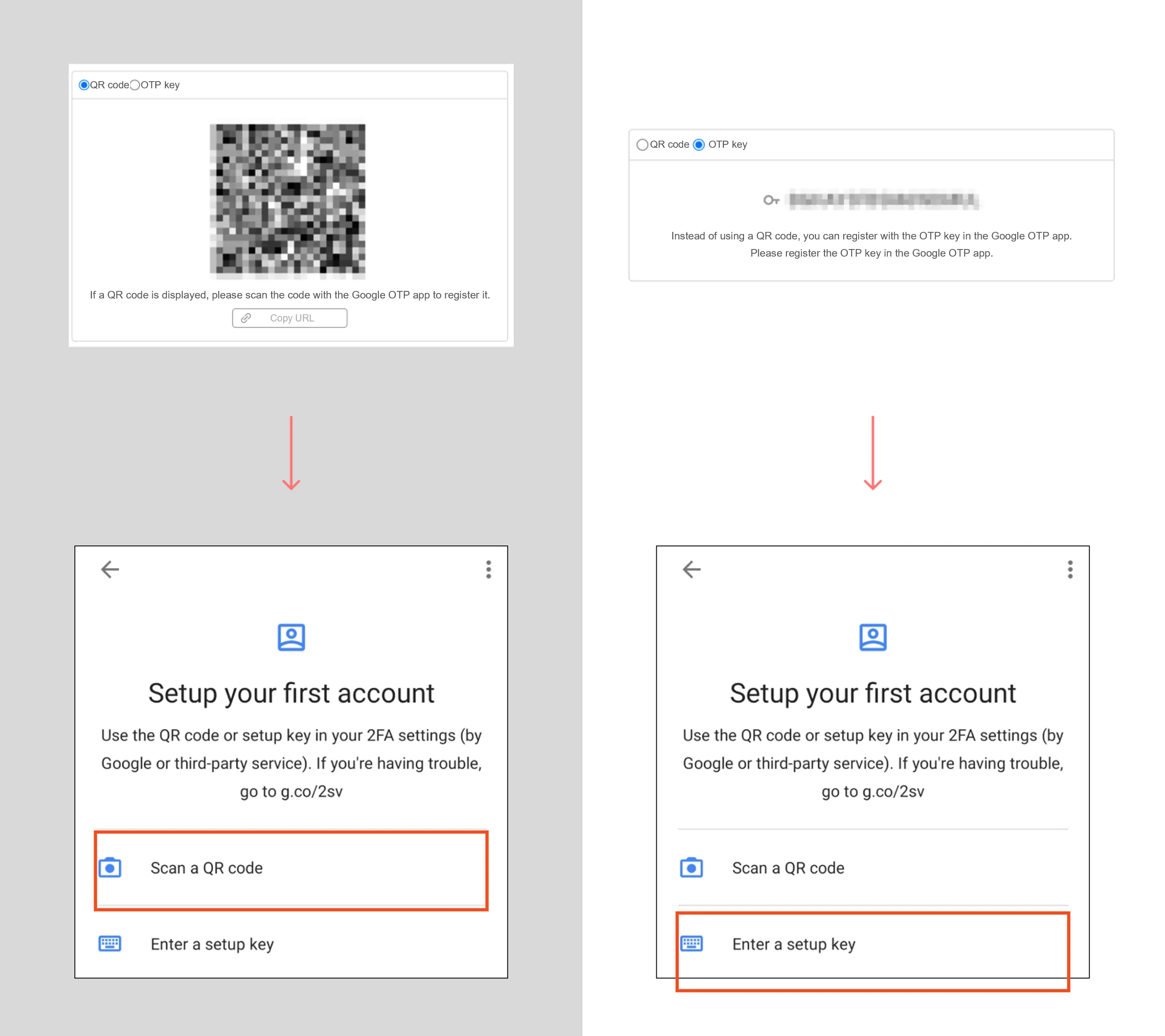
- 3. Enter the OTP token you received into the Authentication text box on the Manage account information page.
- 4. Select Verify OTP token.
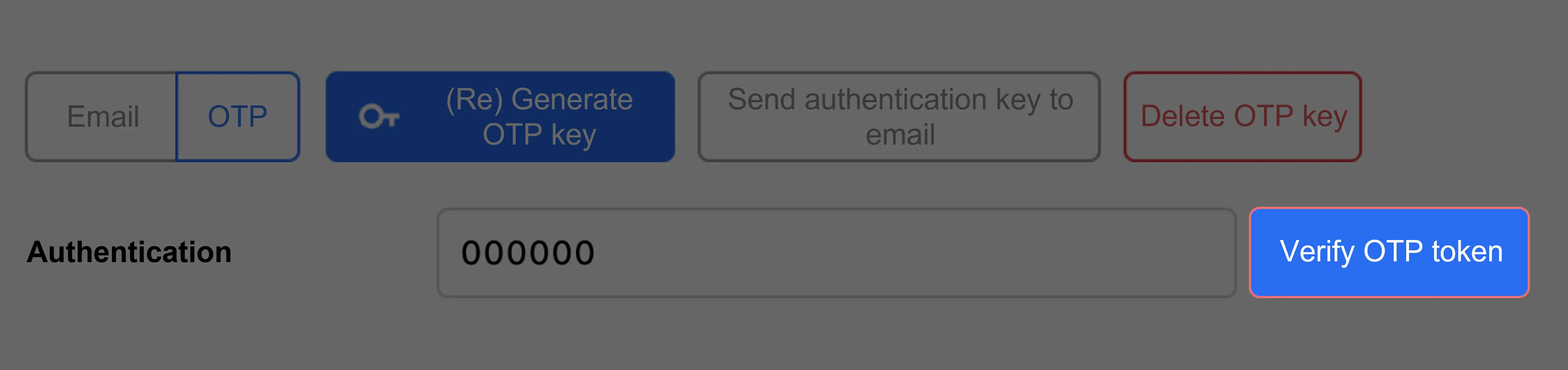
- 5. You've completed your OTP-based multi-factor setup. To verify your multi-factor authentication settings, sign out and sign in again.
Enable OTP-based multi-factor authentication
- Log in from the login page.
- When the multi-factor authentication screen appears, check your mobile device's OTP app for an OTP key.
- Enter your issued OTP key and select Verify OTP token.
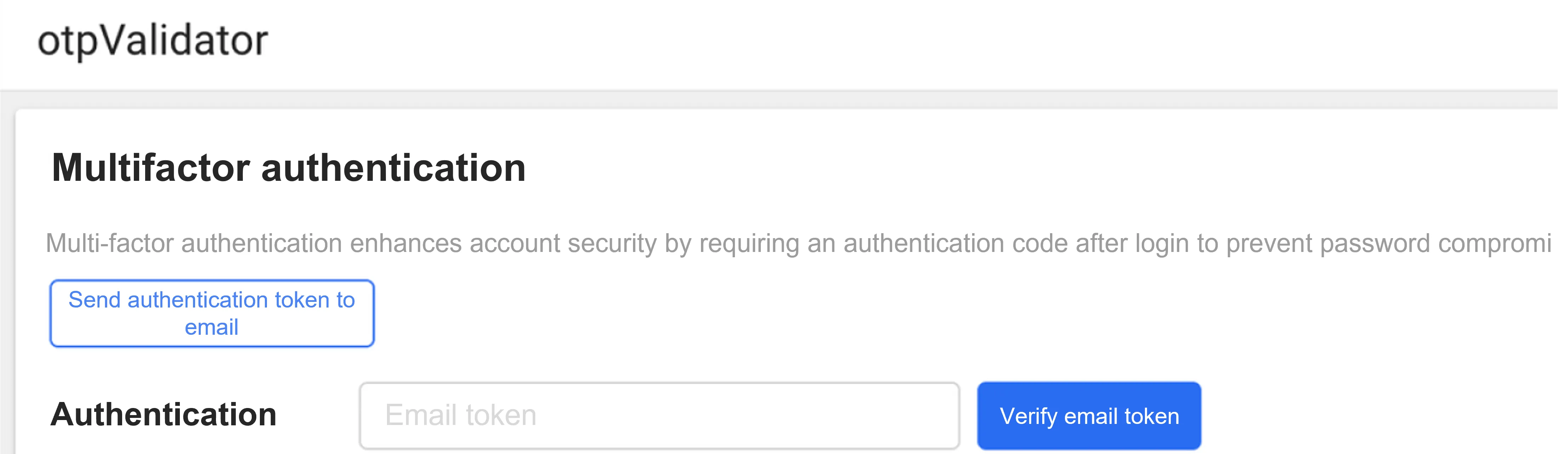
- After successful OTP token verification, you can enter the service screen.
2. Email token verification
- 1. Select Email as the multi-factor authentication method and select Send verification token by email.
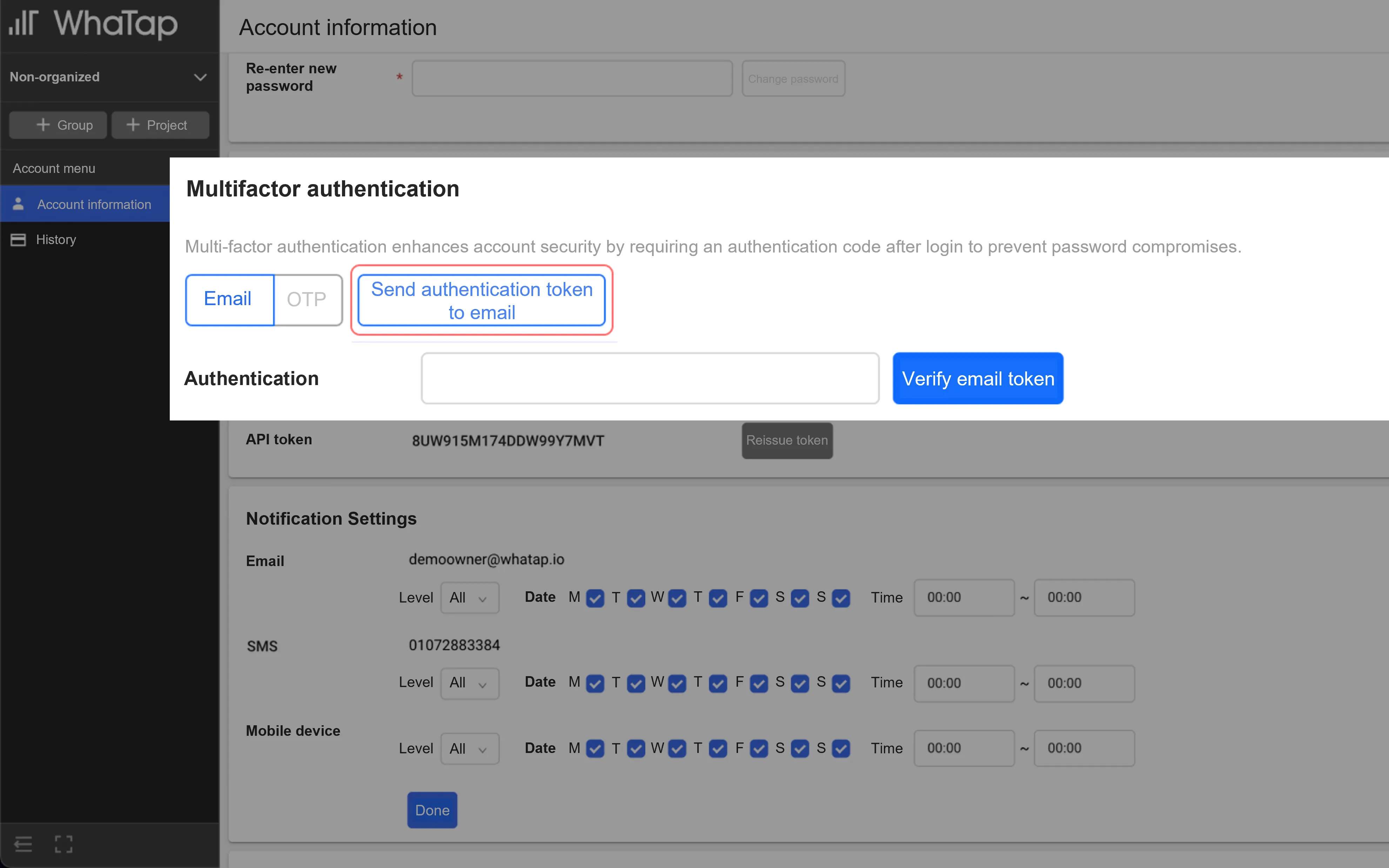
- 2. Check your email for the verification token (Verification Code) you received from no-reply@whatap.io. If you didn't receive the email, please check your spam folder.
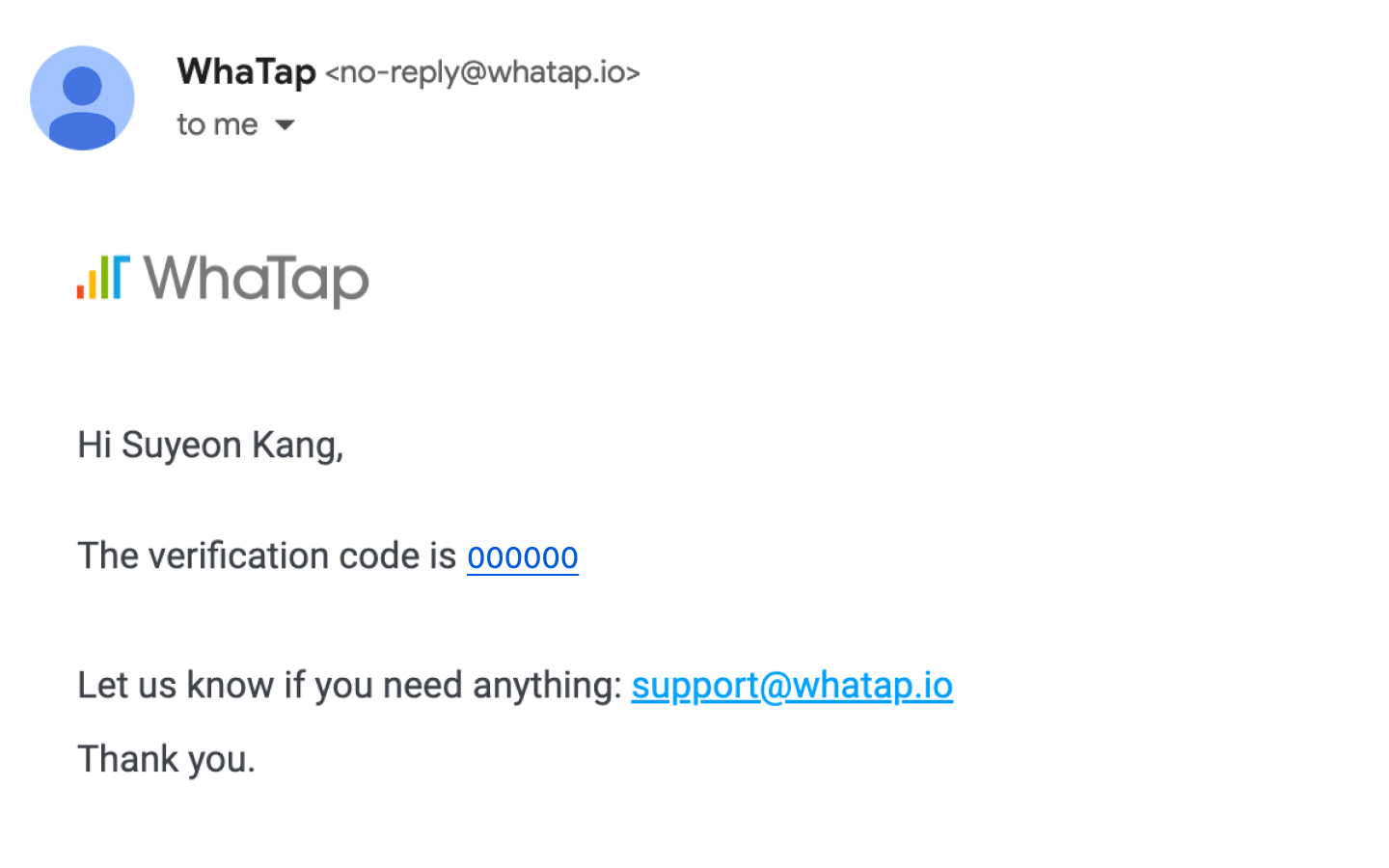
- 3. Enter the verification token you received into the Verification text box on the Manage account information page.
- 4. Select Verify email token.
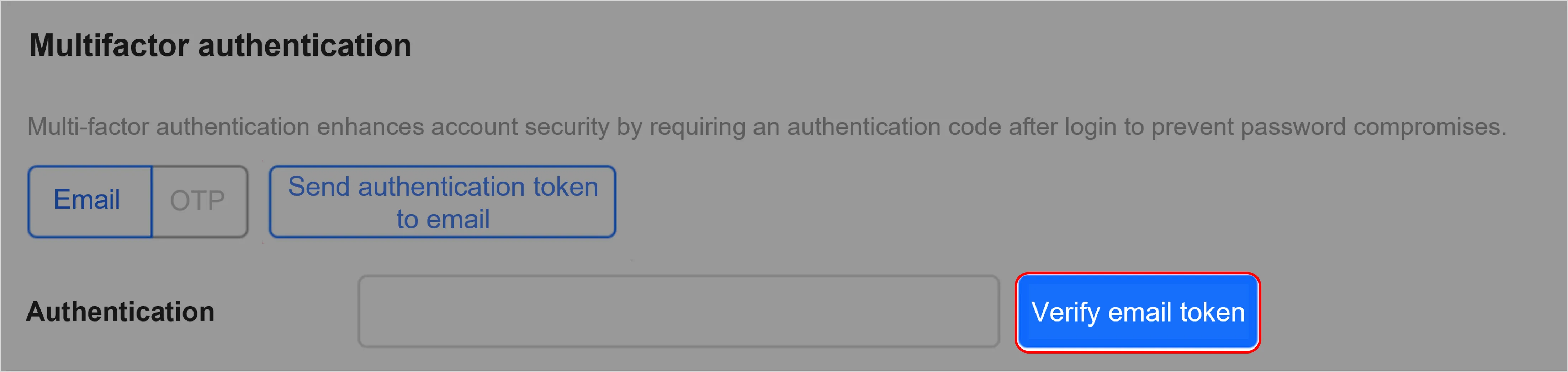
- 5. You've completed your email-based multifactor setup. To verify your multi-factor authentication settings, sign out and sign in again.
Enable email token-based multifactor authentication
- Log in from the login page.
- When the multi-factor authentication screen appears, select Send authentication token by email.
- Enter the verification token received by email and select Verify email token.
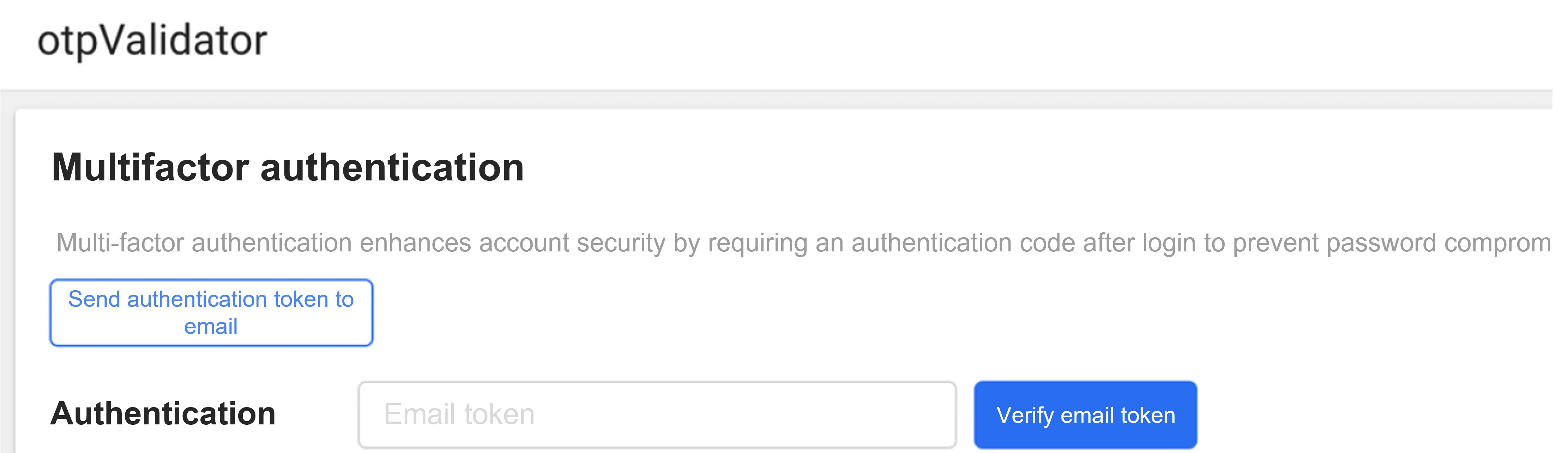
- After successful email verification token validation, you can enter the service screen.
Cancel multi-factor authentication
You can turn off multi-factor authentication settings only when multi-factor authentication is enabled. Go to the Multi-Factor Authentication panel on the Manage Account Information page and select [Cancel Multi-Factor Authentication] or [Delete OTP Key].
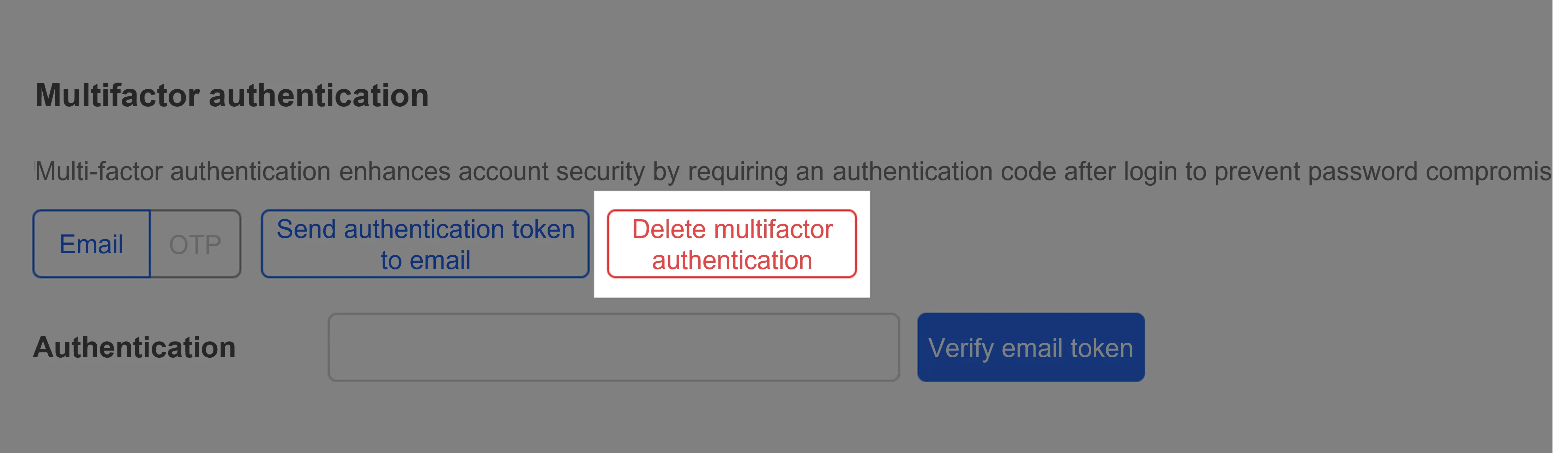
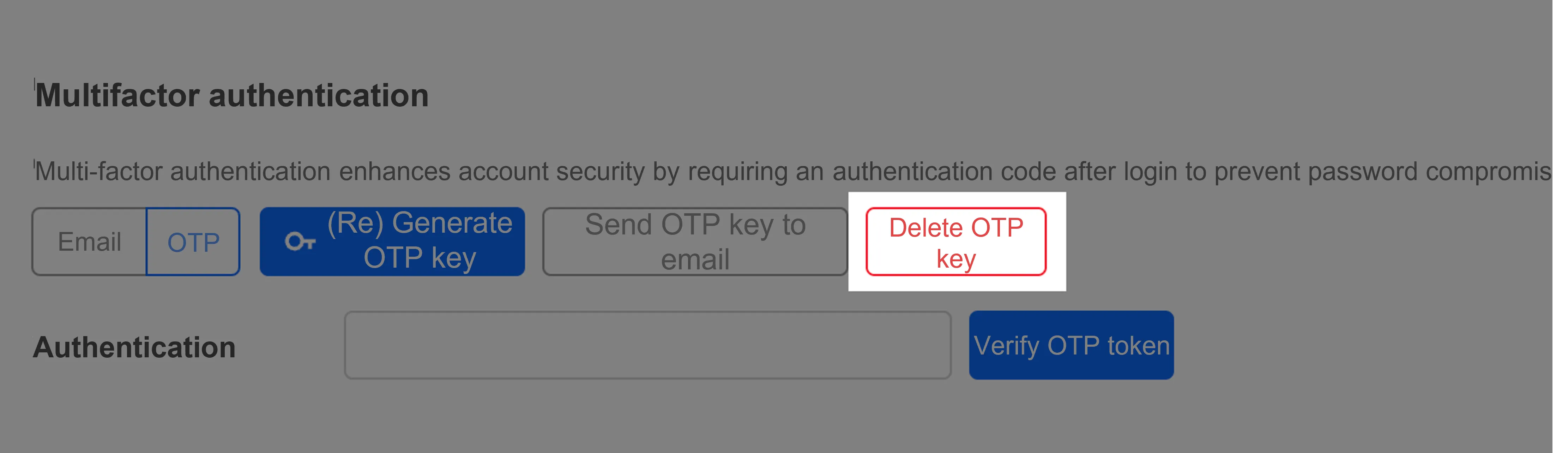
Application Monitoring Service Menu Changes
Application Monitoring Service Menu Changes
Application Monitoring Service menu changes A small change has been made to the [Application] > [Instance Performance Analysis] item in the [Project] menu for user convenience. We have deleted the [Application] item in this menu and added the frequently used [Loaded Classes] and [Thread List/Dump] items under [Instance Performance Analysis].
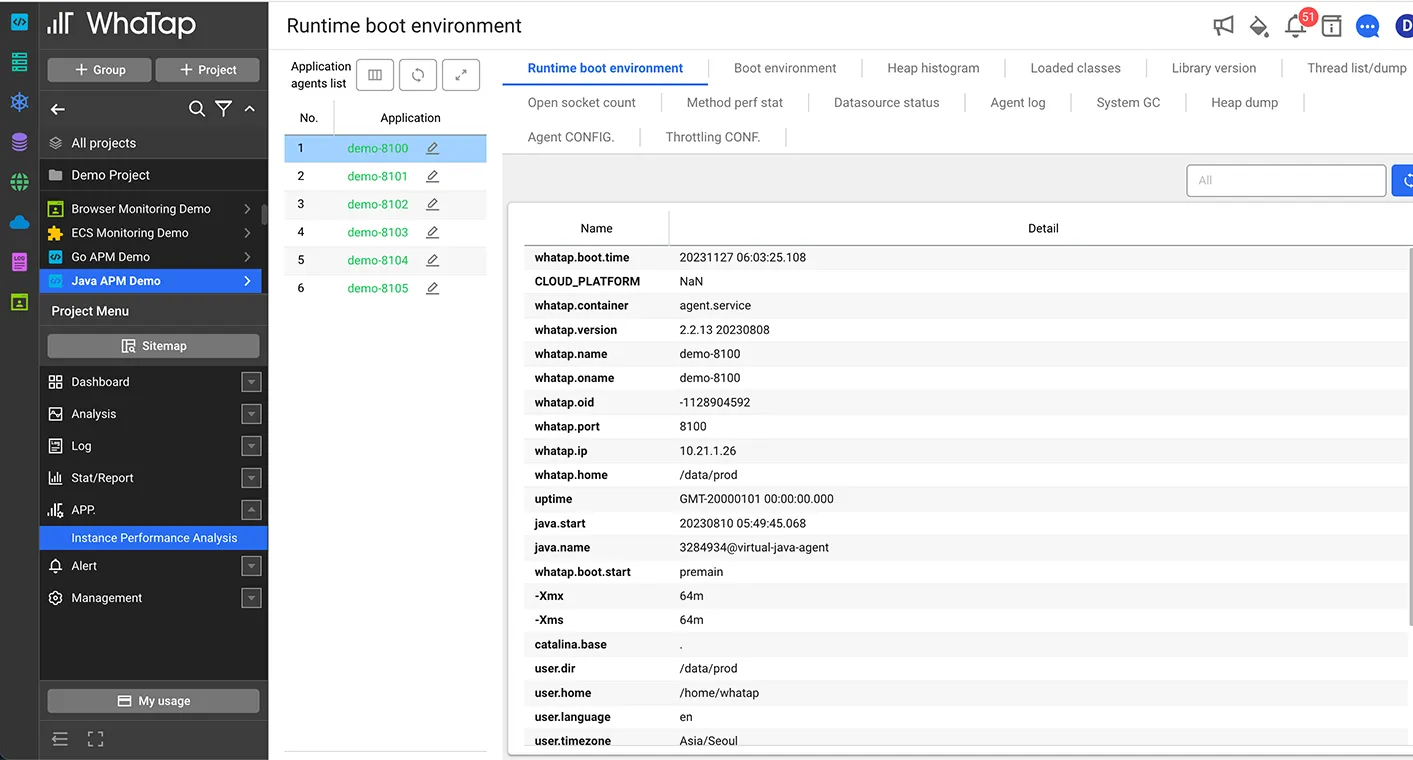
Wrapping up
Keeping your online data and information safe and secure is extremely important. The impact of authentication on user safety and security cannot be overemphasized. WhaTap's monitoring service is Cloud Security Assurance Program (CSAP) certified to provide an extra layer of security, and we will continue to strengthen our authentication process to ensure that both our SaaS and on-premises services are secure. The more authentication steps and methods we add, the less likely it is for someone to take over your account or break into your service. If you are using WhaTap's monitoring service, please consider enabling multi-factor authentication to enhance your security.
.svg)
.svg)






